Tips, Tricks & Product News Punch Softwares 360° Cube Map feature explained.
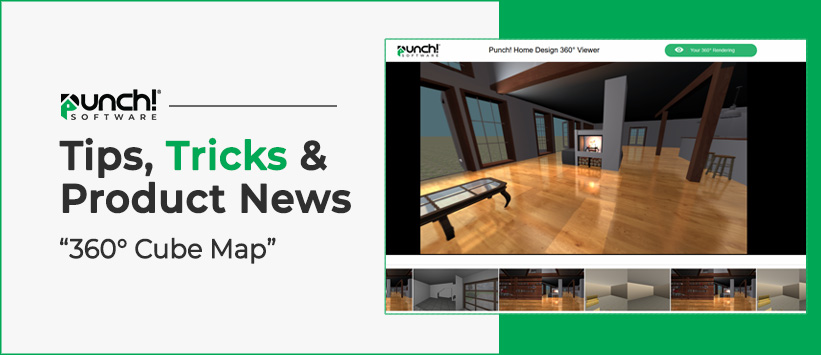
Note: This feature is not in the Mac versions, or in the Windows Express version.
This option will allow you to create a 360° Cube Map of your current view, that can be shared online via the Punch! Online Viewer.
Let's say you are drawing a plan for a customer, but the customer does not have Punch.
You can export the cube map image, then send the customer a link to the online viewer, so they can visualize it, in a 3D environment .
The customer will be able to pan the Image, left and right, and also up a down.
Let's get started.
To export a 360° Cube Map
In the 3D Live View window, simply stand in the center of the room.
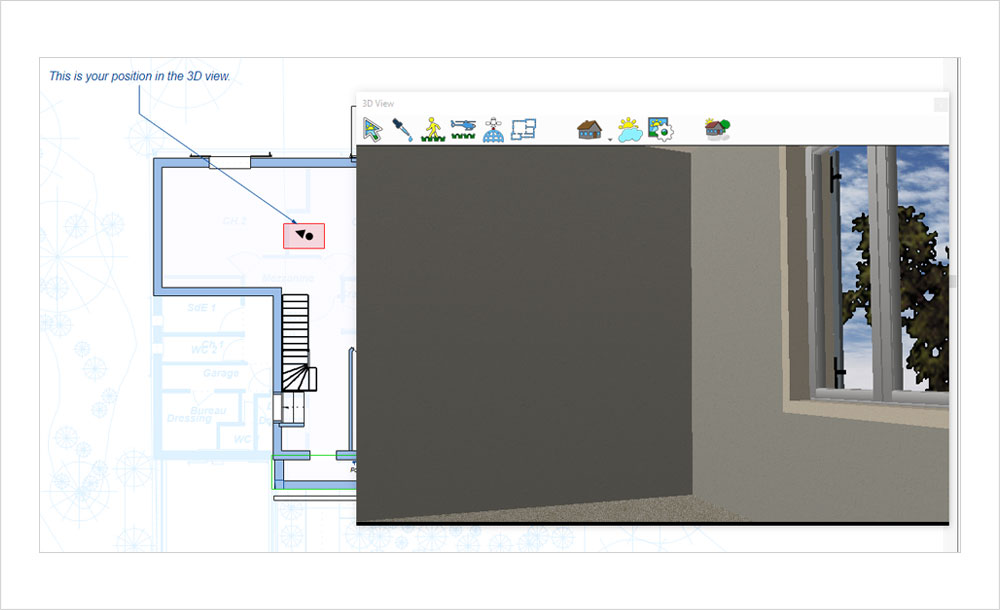
File > Export > 360° Cube Map of Current View or use Ctrl+Alt+C.
The Export CubeMap dialog box is displayed.
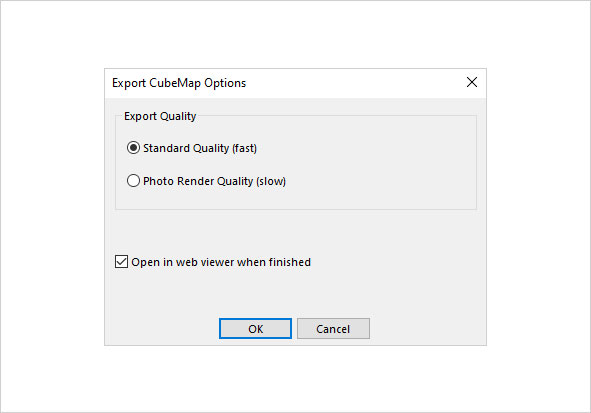
Note: The Photo Render option is only in the Architectural Series version.
Click the “OK” button and you will be asked to save the file.
Once Punch creates the cubemap you will get a exported Image that looks like this, and it will then open it image on the online viewer.
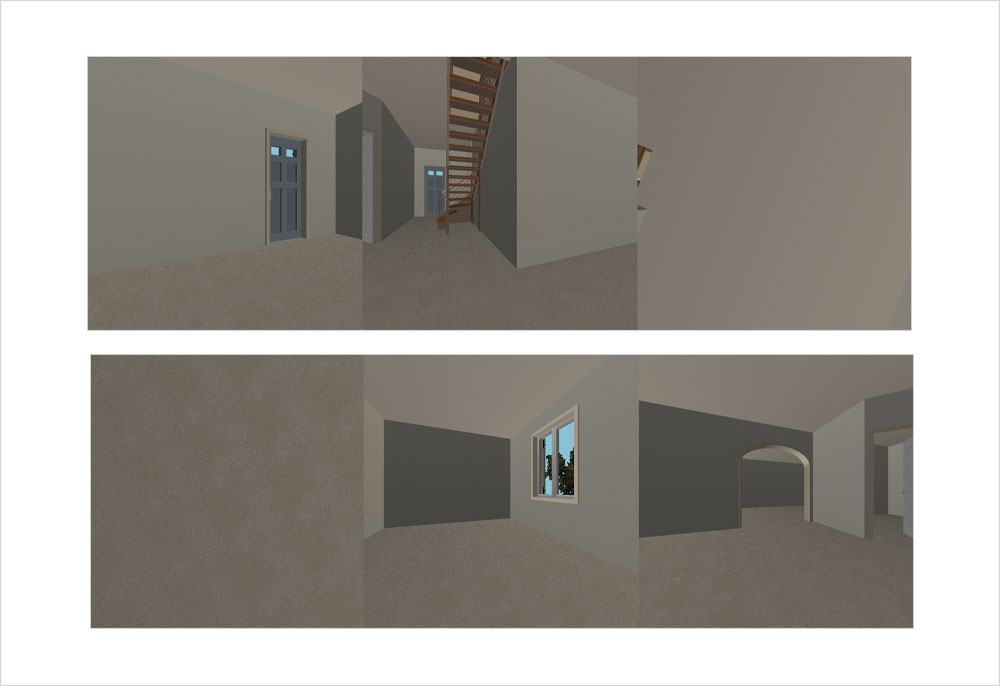
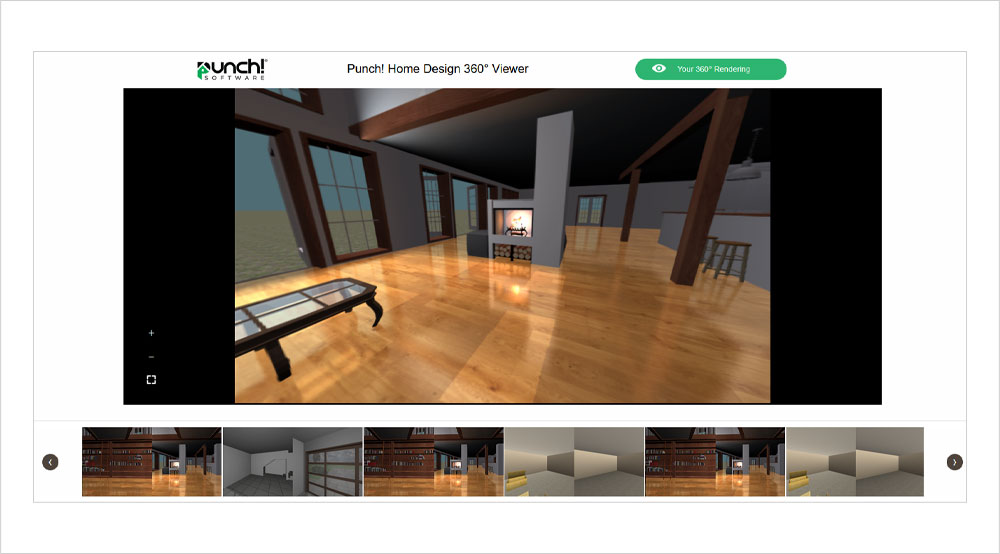
360° Online viewer example
Punch! Home Design 360° Viewer (punchsoftware.com)










