Tips, Tricks & Product News Uses for the “3D Cutaway Tool”

With Punch! Home Design Software’s 3D Cutaway Tool, you can slice away layer after layer of your design, from nearly any angle making it easy to see inside, a room layout, view overall vertical or horizontal design of the structure, as well as door, window and furniture positioning, and more.
You can add as many cutaway lines as you’d like to your plan, but only one view, can be active at a
time.
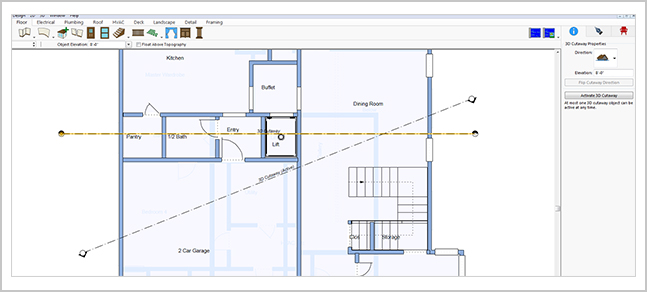
The 3D Cutaway is drawn on the 2D design window, and then you can view it in the Punch 3D Live View window.
These are the three possible cutaway directions.

The vertical option gives you a ‘dollhouse’ view of your design, allowing you to see
inside. When this view is active, arrows are displayed on the cutaway line
showing you the direction of the structure which you are cutting away. You can flip the direction on the Properties tab.
When the vertical cutaway direction is active, you can set the elevation for the cutaway
line to control how much of your design is cutaway.
The elevation is an absolute measurement is from 0, rather than relative to the top or bottom of your design.
Here is a example. If your cutaway elevation is 8'-0", your design is cutaway from the top down to 8'-0", or from the bottom up to 8'-0". When placing a cutaway line to cutaway the top or bottom of your design, the length and direction of the line are not important because the cutaway plane is based on the elevation of the line rather than the angle or length.

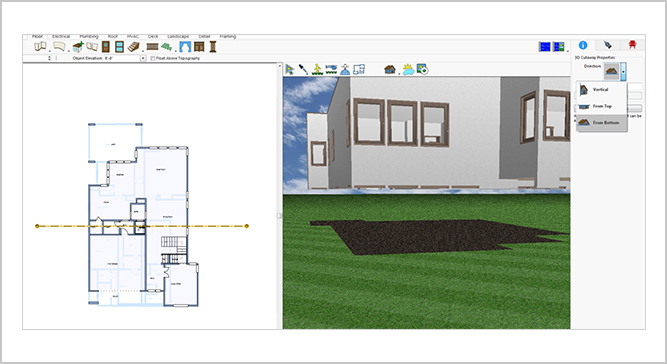
Select the cutaway line you want to activate or deactivate. Next on the Properties tab, click on Deactivate 3D Cutaway to disable it, or Activate 3D Cutaway to enable it.
We hope you can see how this tool will allow you to peel away layers of the house, in order better to visualize the layout and positioning of the inside.
Note: This tool is not in the Punch “Essentials” or “Express” software titles.










